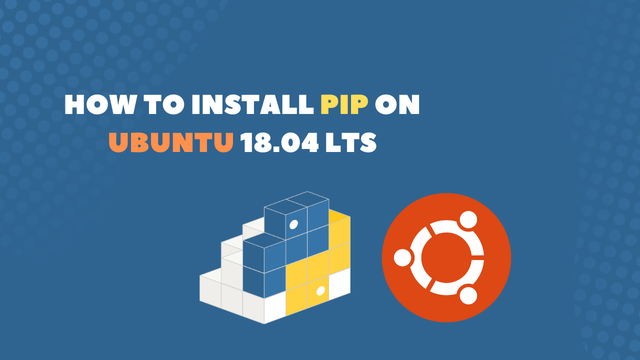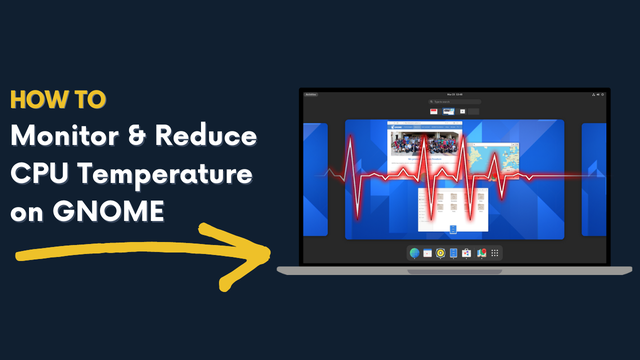
How to Monitor and Reduce CPU Temperature on GNOME
GNOME is a fantastic desktop environment that ships with a wide variety of Linux distributions including Ubuntu , Fedora , and OpenSUSE.
Even though most of the things you would ever need to manage your computer effectively is included with the regular installation of GNOME. One thing that isn't, is a graphical user interface to monitor temperature of your system and manage CPU clock cycles.
Luckily, GNOME community has created a free and open marketplace for GNOME Shell Extensions. Where you can find all sorts of amazing extensions that can be used to improve and customize your GNOME experience.
Today we will make use of some community developed GNOME extension to solve the problem of monitoring and reducing CPU and overall temperature of your system. This can be especially useful for you if you run Linux and GNOME on your laptop and under heavy workload find your fans running in overdrive and your computer being extra hot during these sessions.
Use Vitals to monitor the heat produced by your machine
Vitals is a GNOME extension that gives you a glimpse into your computer's temperature, voltage, fan speed, memory usage, processor load, system resources, network speed and storage stats.
Vitals gives you a system status icon that can be used to open a menu containing all the web vitals which are gathered in real-time.
Download Vitals
You can download the GNOME extension Vitals here: https://github.com/corecoding/Vitals
Use CPU Power Manager to lower your CPU clock speed.
CPU Power Manager is another useful GNOME extension, it allows you to control the clock speed of your CPU.
Choose between minimum and maximum frequency, turn on or off Turbo Boost, or select between four predetermined power modes, High Performance, Multimedia, Quiet or Energy Saver.
This extension is godsend when it comes to easily manage your laptops CPU if it's throttling and the fans are at full blast during certain workloads.
I have found this to be the case for various laptops that was not designed with Linux in-mind.
Download CPU Power Manager
You can download the GNOME extension CPU Power Manager here: https://extensions.gnome.org/extension/945/cpu-power-manager/
 Freddie
1 year, 8 months ago
0
Freddie
1 year, 8 months ago
0