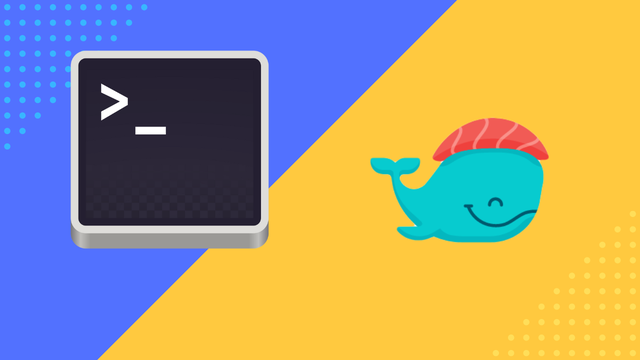Automatic Backups with PostgreSQL, Dokku & DigitalOcean Spaces
With DigitalOcean Spaces it's easy to serve your static files for your website or application over a CDN (Content Delivery Network) and at the same time keep database backups for your DigitalOcean hosted app. DigitalOcean Spaces utilise the same technology used by Amazon S3, namely the Amazon S3 protocol. In most cases that means that you can use the same packages or services you currently use to backup your database with Amazon S3.
In this tutorial we are going to use the dokku-postgres plugin to automatically create backups with cronjobs, that will be safely stored on your DigitalOcean Spaces on a regular schedule.
We all know how important backups are, without them your whole business or application can be rendered useless overnight, if you haven't taken the right persuasions.
So lets start by going over the technologies we are going to achieve your automatic backups, right away.
Requirements
This tutorial is aimed at people who already got an application running with Dokku and postgreSQL, which they currently host at DigitalOcean.
- DigitalOcean Droplet
- DigitalOcean Spaces bucket
- Your own Dokku PaaS
- dokku-postgres plugin
Use SSH to login to your Dokku powered DigitalOcean droplet
ssh root@123.45.67.8.910
Authenticate your Database with DigitalOcean Spaces
Once your in, its time to figure out what database you got running and what applications they are connected to. That information is necessary to authenticate with our DigitalOcean Spaces bucket.
You can see all databases linked to a specific app in Dokku by running the postgres:app-links command.
dokku postgres:app-links appname
The database name will be listed in the command-line, lets use this database authenticate with your DigitalOcean Spaces bucket. You can do that with the postgres:backup-auth command.
dokku postgres:backup-auth dbname SPACE_ACCESS_KEY_ID SPACES_SECRET_ACCESS_KEY
Use the keys that were provided to you when you first created your DigitalOcean Spaces instance.
Now your database should be authenticated. However the command is simply blank in this case. It would be great if the guys and gals behind dokku could add some sort of confirmation message here.
If you messed up something with your keys you can simply run backup-deauth and repeat the process all over again.
dokku postgres:backup-deauth dbname
Encrypt Your Backups
Now it is time to set encryption for the database. It would be a big security concern just leaving the database unencrypted on your Spaces bucket, even if the bucket it self is protected. You never know who has access to your accounts, or if someone somehow get hold of the database when it is in transit from an application to another, or to you personal computer.
To encrypt the database we can simply run the postgres:backup-set-encryption
dokku postgres:backup-set-encryption dbname passphrase
☝️ Important
Do not use your database passphrase here, and remember to keep you password somewhere safe, if you loose it you wont be able to access the database thats been saved since you first initialised the encryption.
You can always unset the encryption at anytime by using the unset command.
dokku postgres:backup-unset-encryption dbname
Manually Backup PostgreSQL Database to DigitalOcean Spaces
dokku postgres:backup dbname folder-name
Viola, now your backup should be present in your DigitalOcean Spaces under your project in your DigitalOcean dashboard.
Set Cron Job to Automatically Backup Your Database
# schedule a backup
# CRON_SCHEDULE is a crontab expression, eg. "0 3 * * *" for each day at 3am
dokku postgres:backup-schedule dbname CRON_SCHEDULE BUCKET_NAME
If you use the cron job specified above, your database will be backed up every night at 3am, server time.
 Freddie
5 years, 11 months ago
0
Freddie
5 years, 11 months ago
0